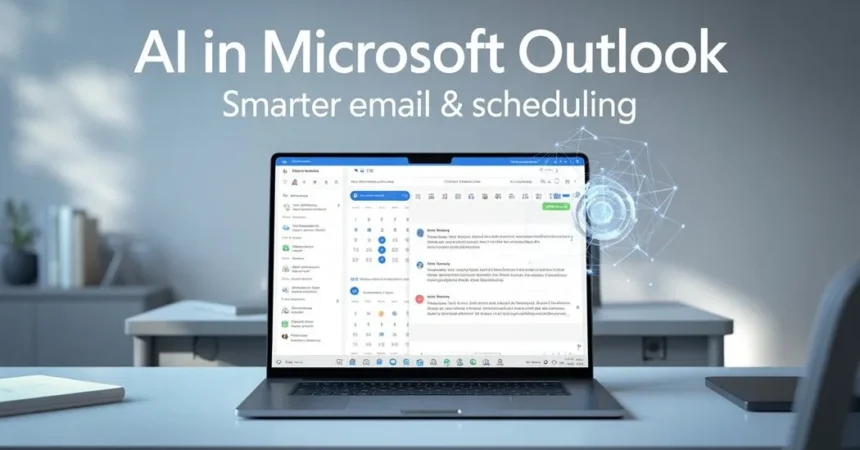Do you remember the time when we thought having AI in our lives was expected to be light-years away? Now that AI is already within our reach, it can assist you in your everyday work, from email content generation to scheduling. The latest upgrade with Microsoft has embedded AI in Microsoft Outlook into their email app, called Copilot.
Through the AI tool, you can finally automate tasks and even clean your inbox. Copilot can also help you with handling meetings accurately. To this, learn how leveraging AI in Microsoft Outlook for smarter scheduling and email management can help you with your email workflow and become the most productive team member or business owner today!
AI for Smarter Email Management

Whether working for a team or working on your single business venture, managing your emails can be overwhelming. The number of emails you will be getting, from important ones to promotions, is hundreds a day. Instead of scrolling through hundreds of emails, your AI assistant tries to understand your email habits and suggests important emails, even helping you write responses more effectively.
Your AI assistant not only works on the stressful and time-wasting part of your email management. It is also in charge of creating more high-value work for a short period of time. No worries about AI replacing your opinion or the meaning of what you have written. It actually enhances it based on your preferred tone and style.
Instead of browsing through newsletters and promotional offers, your inbox will now prioritize client emails instead. If you have ever used or heard about Copilot, Microsoft’s AI tool, ensure you do not really have to read promotional emails. Instead, it provides you with a short summary in a long thread for you to understand which ones need your attention.
With AI in Microsoft Outlook, you can now focus on decision-making rather than looking into every detail. Integrating Copilot does not only mean adding an AI tool to help you write, but also providing you with the top Outlook email management skills you need to become the most efficient team member in the company.
Inbox Triage
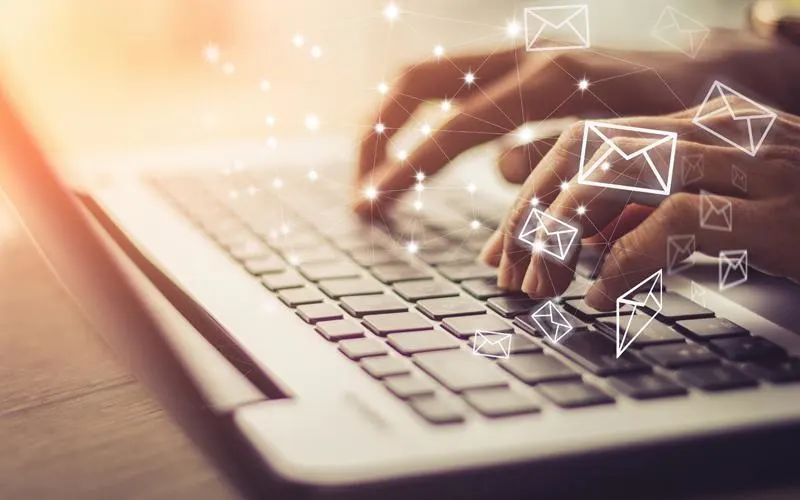
Where does the AI assistant truly shine with email management? It is through inbox triage and prioritization. AI in Microsoft Outlook will organize your emails intelligently to allow you to focus more on your preferred priorities. This feature is called Focused inbox, and it allows you to separate your messages from “Focused” to “Other.” Initially, you may need to manually categorize your emails for your AI assistant to sort them as you prefer.
Instead of simply categorizing by Sender, your Focused inbox will now reflect emails you want to prioritize. Another great feature about Copilot is its ability to send you email summaries. When the email thread is quite long, Copilot can highlight key points. So if you have been on a long vacation with your family or by yourself, you can read the quick summary for your email threads and be up to date, and start working on your tasks with ease.
Prioritization Made Simple
Through this summarization feature, you can speed up on what to prioritize first once you are back from your vacation. Also, think about being in the hospital for a long time. Getting back to work can be a real struggle, and with the summaries, you can prioritize what you need or can do first rather than browsing through emails one by one. Chances are, some email threads may contain similar content.
So how do you decide which to prioritize first? The AI tool is also capable of item extraction. What does that mean? Let’s say some of your tasks and deadlines have been buried in the long threads of emails. AI in Microsoft Outlook will hunt through your inbox and find out all the tasks that are at risk or nearing their deadline to ensure you do not miss any responsibilities. The AI tool will now act as your digital assistant, helping you to keep tabs on your workload.
Streamlined Email Composition
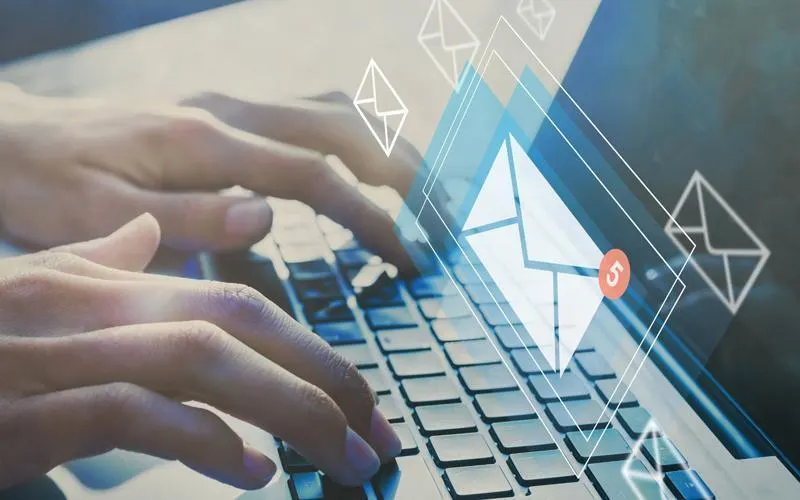
Another time-consuming effort in email management is actually sending emails with similar content and format. Getting the tone right is also a hurdle that takes us a while to master, and once that happens, we want our responses to be the same as you have hoped for.
Instead of generating or simply tweaking a couple of words and sounding like a template response, Copilot will help you generate drafts based on your draft, tone, and the content of the existing email thread. Want to follow up with your team about a meeting or client information? Microsoft’s AI tool can create one for you within seconds. The draft will be based on your preferred tone and style, maintaining a brand tone that speaks for you rather than sending a robotic response.
The contextual responses created by Copilot help fit the conversations you are having with your clients and customers. You also get to choose to let your AI tool write in a casual tone or a formal tone. If you want a little bit of both, that is also possible. You do not need to overthink every word and every punctuation whether they fit your topic and the person receiving your emails.
What if you want to write from scratch, but just a little bit of criticism for improvement? The AI tool also has a feature called Coaching by Copilot that analyzes your draft based on tone and clarity. You can now communicate effectively with different audiences. Additionally, you can send your emails promptly, often within minutes.
Automated Workflows That Save Time
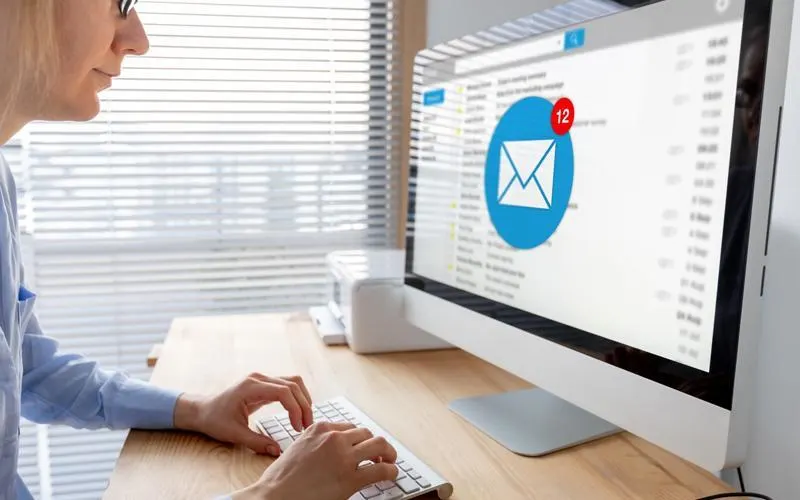
Besides the content help and categorizations, what else can Copilot do with my Outlook? You can also automate repetitive tasks. You can ask Copilot to look for emails sent by a company by simply asking the tool, or be specific by asking for the email of the sender or the keyword used with the services and products you are selling. With this tool, there is no need for you to guess keywords or even dig through hundreds of keywords and emails.
Next on the automated workflows are the automatic replies. Although these replies are common in most email platforms today, setting up an out-of-the-office message requires a lot of hovering in the settings page. This time, you can simply ask Copilot to handle the rest of the emails, keeping communications sent even if you are unavailable or simply out of the office.
If you have Power Automate, Outlook also works wonders with it. Your AI tool can take care of some of the workflows, such as automating certain tickets into service tickets. The automation lets you ensure that all cracks are covered rather than manually following up on every email. With AI in Microsoft Outlook, your productivity grows exponentially as routine tasks become automated.
Effortless Meeting Creation

Another feature you should try is meeting management. If you are creating a meeting invite, what do you do first? You need to name the meeting, invite attendees one by one, and draft the agenda with attached documents. The process may not be as time-consuming as the other email tasks, but what if you can minimize the efforts with AI?
Schedule with Copilot is another feature that lets you pull the details from the email thread. Then, it suggests a title and possible participants for the event. You will also receive a suggested agenda that has all the key points necessary for the meeting.
To take the AI assistant even further, the AI chat assistant can instantly create an event without clicking your mouse. You can type “Schedule a 30-minute meeting with Anna next week on Monday. Then, you now have an event created instantly without the heavy lifting.
How about inviting several attendees from your team? Copilot also analyzes their calendars to provide the best times and dates for your meetings. You do not have to email back and forth with your team members to see who’s available at what time or dates. That’s the power of AI in Microsoft Outlook — it ensures seamless coordination without wasting time.
Using Third-Party AI Assistants
We get it. Copilot may be the best AI assistant you can pair with your Outlook, but what other AI assistants can you use with the email platform? Here are some of the most recommended tools for you to consider.
Let’s start with Clockwise. This AI assistant prioritizes optimizing your calendar and resolving other schedule conflicts you may have. Next up is Lindy, which summarizes email threads for you. It can also draft context-based replies.
Trevor AI, on the other hand, suggests the best times for you to become efficient with your tasks, as long as you sync it with your Outlook calendar. It helps you determine the optimal schedules to start working on your future tasks. Finally, Sandbox learns your email organization habits.
These add-ons enhance Outlook’s AI tool, offering an improved email management setup and enhanced workflow. It is up to you whether to use these extra AI tools or simply be satisfied with your Copilot. You can also explore and find out for yourselves how AI in Microsoft Outlook and these integrations can further improve your workflow.
Unlocking the Full Potential of Outlook with AI
Email management is one of the vital parts of working in a company or by yourself. You are looking into smarter scheduling and assistants that are more than just convenience. When you automate repetitive tasks and organize calendars and your inbox, you can focus on meaningful tasks. Copilot and many other AI tools will help you improve your organization, scheduling, and even your communication.
Ultimately, AI in Microsoft Outlook is transforming how professionals manage time, emails, and meetings efficiently.
FAQs
What is AI in Microsoft Outlook?
AI in Microsoft Outlook, called Copilot, helps automate emails, schedule meetings, and manage tasks efficiently.
How does Copilot prioritize emails?
Copilot organizes your inbox using Focused Inbox and summaries, so you can quickly identify important emails.
Can AI draft emails for me?
Yes, it generates drafts based on your tone and context, ensuring professional and consistent communication.
How does Outlook AI help with meetings?
It suggests titles, participants, agendas, and optimal times, saving you from back-and-forth scheduling.
Can AI automate repetitive email tasks?
Absolutely. Copilot can set automatic replies, sort emails, and even integrate with Power Automate workflows.
Are there third-party AI tools for Outlook?
Yes, tools like Clockwise, Lindy, Trevor AI, and Sandbox can enhance email management and scheduling.
Will AI replace my work in Outlook?
No, it supports productivity by handling repetitive tasks, letting you focus on decision-making and creativity.